As the title said, I customized my system according to what I liked. It’s probably a mess of features and design elements cobbled together from the OS’s I’ve used (or would like to use).
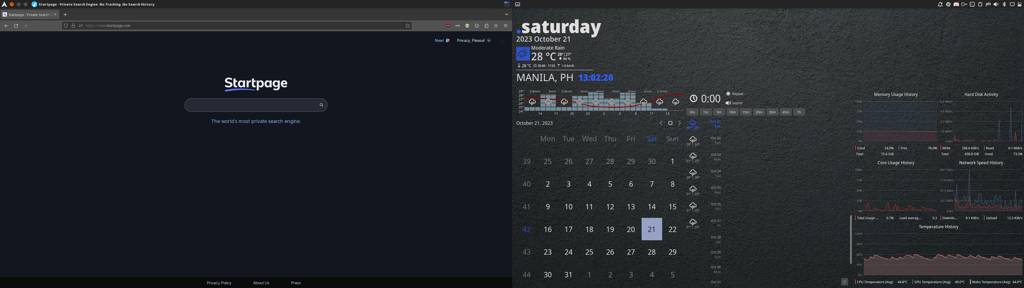
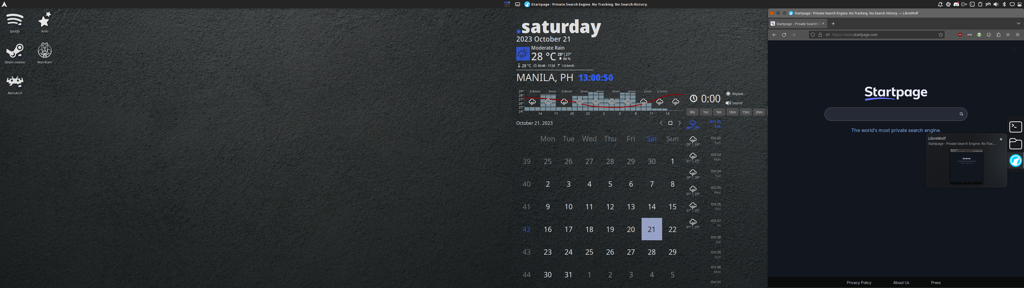
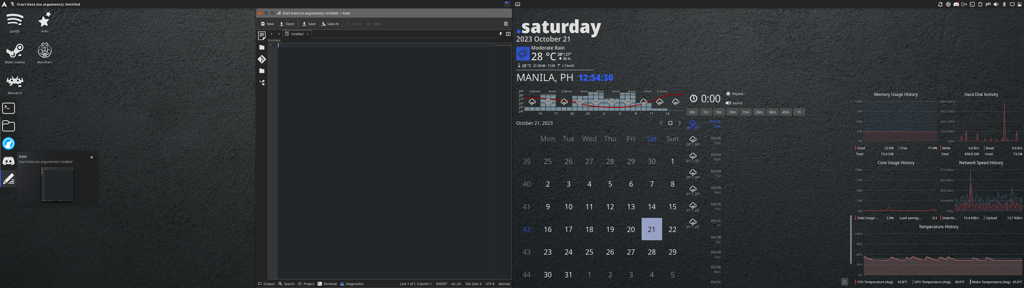
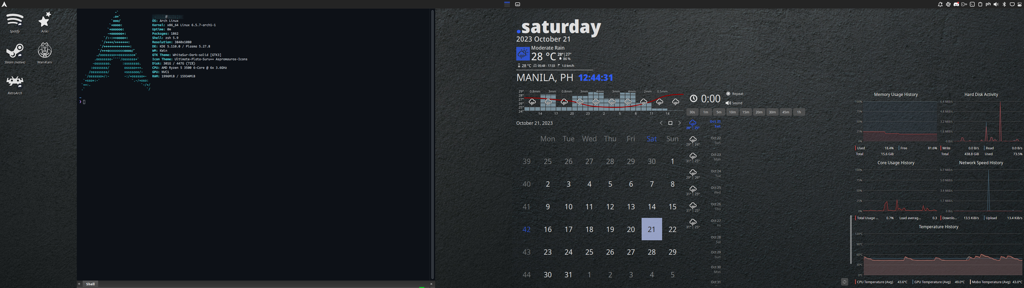
There’s also some features I’ve customized that is hard to show via screenshots, like mouse gestures to move windows around different screens and virtual desktops.
I don’t think I’ve achieved everything I want here, but it has gone way further than I’ve imagined it’d go.

Details:
The right screen has the following (KDE Plasma) widgets:
Both screens have side panels containing only a icon-only task manager. These side panels are installed on the outer edges of the screens instead of on the bottom as might be customary.
The top panels of both screens act as one whole top panel. However, both of them also have a collection of widgets (Window Buttons, Window Title, and Window AppMenu) that (should) only come into play if a window is maximized on a screen. That’s what is demonstrated in the first screenshot of the OP.
As for the theming, I used WhiteSur-dark as the global theme, with particulars overriden as follows:
As for the mouse gestures. I’ve got a mouse with additional buttons, so I used one of those extra buttons to indicate that I’m going to do a mouse gesture. Those mouse gestures are taken by KDE Plasma and act like a custom shortcut, which executes an action, which I defined via KDE Plasma.
The gestures are as follows:
Go to the previous Virtual Desktop: move right, move up Go to the next Virtual Desktop: move left, move down Move the active window to the previous screen: move right (a bit), move left Move the active window to the next screen: move left (a bit), move right Move the active window to the previous Virtual Desktop: move down (a bit), move up Move the active window to the next Virtual Desktop: move up (a bit), move downEDIT: Added theming details