- 2 Posts
- 31 Comments

 6·24 days ago
6·24 days agoThis type of flaw occurs when memory that has been freed is still used by the program
Am I understanding correctly that a memory leak has been fixed? Though it says that it relates specifically to “Animation timelines”, so does it mean that the fix only affects the (small?) portion of the memory that’s been used by that feature? Or any memory that should get freed but wasn’t previously?

 10·1 month ago
10·1 month agoTab Snooze - allows you to close a tab and have it reappear at a chosen time later
Media URL Timestamper - automatically inserts the current timestamp of the YouTube/Twitch video you’re watching and updates it in the history in case you accidentally close/navigate away from the page or go to a different time in the video
Feedbro - RSS reader with filtering capabilities
Redirector - auto-redirect specific URLs (for example, changing a YouTube Shorts url into a regular one, or changing Reddit links to always go to Old Reddit)
Undo Close Tab Button - adds a list of recently closed tabs to the tab context menu and allows you to restore them (including the tab’s history in the back button) (max amount = browser.sessionstore.max_tabs_undo)
Violentmonkey - using userscripts that allow you to change things on websites.
- For Instagram - unmuting videos + setting their default volume
- For YouTube - disabling the subtitles/captions + disabling “autoplay next” for playlists + disabling autoplay of channels homepage video
- a way to disable specific keyboard shortcuts (you need to manually add the code as a new script). I use
/^(Key)?(End|I|O)|(Digit|Numpad)\d$/instead of/^(?:Digit|Numpad)\d$/(thanks to this post), to also disable the End/I/O keys in addition to the number keys. (note: this can also be used for other sites, but you might need to changestopPropagationtostopImmediatePropagation, for example on Patreon)
- a way to disable specific keyboard shortcuts (you need to manually add the code as a new script). I use
- Note that, at least for Violentmonkey, if the userscript doesn’t have the “://” part of the url in the @match line then you need to add it in the userscript settings after installing the script (for example, if the @match line of the script only has
*.youtube.com/*then put*://*.youtube.com/*in the “@match rules” line in the settings)
YouTube Comment Reader - allows you to search through the comments of a video (by clicking on the addon in the Extension menu and then clicking on the “YouTube Comment Reader” at the top or the “X Comments” at the bottom of the tooltip)
Page Shadow - allows you to use dark and light themes on sites that don’t have the option to change it.
And if you’re like me and you find that some YT videos feel too slow but 1.25x is too fast, then you can use Enhancer for YouTube’s “Playback speed” feature to have smaller speed steps. Then you can hold ctrl and use the scrollwheel (while over the video) to change the video’s speed by the amount you chose (I use 0.05 speed variation, mostly changing to 1.05x or 1.10x)
It adds a list of the most recently closed tabs to the tab context menu
Tab Snooze - allows you to close a tab and have it reappear at a chosen time later
Media URL Timestamper - automatically inserts the current timestamp of the YouTube/Twitch video you’re watching and updates it in the history in case you accidentally close/navigate away from the page or go to a different time in the video
Feedbro - RSS reader with filtering capabilities
Redirector - auto-redirect specific URLs (for example, changing a YouTube Shorts url into a regular one, or changing Reddit links to always go to Old Reddit)
Undo Close Tab Button - allows you to restore recently closed tabs including the tab’s history in the back button (max amount = browser.sessionstore.max_tabs_undo)
Violentmonkey - using userscripts that allow you to change things on websites.
- For Instagram - unmuting videos + setting their default volume
- For YouTube - disabling the subtitles/captions + disabling “autoplay next” for playlists + disabling autoplay of channels homepage video
- a way to disable specific keyboard shortcuts (you need to manually add the code as a new script). I use
/^(Key)?(End|I|O)|(Digit|Numpad)\d$/instead of/^(?:Digit|Numpad)\d$/(thanks to this post), to also disable the End/I/O keys in addition to the number keys.
- a way to disable specific keyboard shortcuts (you need to manually add the code as a new script). I use
- Note that, at least for Violentmonkey, if the userscript doesn’t have the “://” part of the url in the @match line then you need to add it in the userscript settings after installing the script (for example, if the @match line of the script only has
*.youtube.com/*then put*://*.youtube.com/*in the “@match rules” line in the settings)
YouTube Comment Reader - allows you to search through the comments of a video (by clicking on the addon in the Extension menu and then clicking on the “YouTube Comment Reader” at the top or the “X Comments” at the bottom of the tooltip)
Page Shadow - allows you to use dark and light themes on sites that don’t have the option to change it.
And if you’re like me and you find that some YT videos feel too slow but 1.25x is too fast, then you can use Enhancer for YouTube’s “Playback speed” feature to have smaller speed steps. Then you can hold ctrl and use the scrollwheel (while over the video) to change the video’s speed by the amount you chose (I use 0.05 speed variation, mostly changing to 1.05x or 1.10x)

 13·3 months ago
13·3 months agoTo add and reiterate what others have said:
- It’s similar to following sports and knowing all the game results, who’s injured/out for the season, etc.
- People like to feel part of larger society/culture, and to feel knowledgeable, to feel “in on things”
- It’s a way to fill time/fill the void, a distraction from “real life” which can leave you feeling powerless/drained
- It can be a good conversation topic with friends when there’s not much to talk about (or when other topics can be contentious)
Some ways to try to revert it (some have already been mentioned)
👉 Go to this page and check if you’re able to opt out of the “Redesigned Watch Page” (source)
👉 Install a userscript addon like Violentmonkey, and then use a script like Classic Youtube Layout (which is based on this script which was outdated in regards to the related videos sidebar)
- If you get an error about the
@matchline of the script then click onallow editsand change it from*.youtube.com/*to*://*.youtube.com/*, or install the script as it is and then put*://*.youtube.com/*in the “@match rules” line in the settings tab of the script - There’s also this script that you would need to add its code manually to the userscript addon by clicking on the new script icon (see the author’s post for more details)
👉 Use uBlock Origin filters like these or these
- Note that
youtube.com##+js(set, yt.config_.EXPERIMENT_FLAGS.kevlar_watch_grid, false)should be enough to change the UI back for the most part
👉 Use this userscript and Stylus style
👉 The addon Enhancer for YouTube (Firefox / Chrome) also reverts the UI, at least partially
👉 (might only work some times) Use the addon CustomTube - Firefox / Chrome (the default UI is from 2017 but you can choose 2021 in the settings. It’s not exactly like the one from 2023 but it’s close enough)
- note that it removes some buttons like Join by default so go over the settings if relevant
If you also want to change the number of videos per row in the subscription page and channels’ videos page, then you can add this uBlock Origin code to the “My filters” tab (at the end click “Apply changes”, or Ctrl+S) (this is for 6 items per row but you can change the number in the first 2 line as needed) (source 1 / source 2)
youtube.com##ytd-rich-grid-renderer:style(--ytd-rich-grid-items-per-row: 6 !important;) youtube.com##ytd-rich-grid-renderer:style(--ytd-rich-grid-posts-per-row: 6 !important;) youtube.com##ytd-two-column-browse-results-renderer.grid-6-columns:style(width: 100% !important;) youtube.com##ytd-rich-grid-row, #contents.ytd-rich-grid-row:style(display:contents !important;) youtube.com##ytd-two-column-browse-results-renderer.grid:not(.grid-disabled):style(max-width: 100% !important;)- If you get an error about the

 3·4 months ago
3·4 months agoSure thing, here it is in a new profile, though for some reason I couldn’t get the tab height changes to work without using the
browser.tabs.secondaryTextUnsupportedLocalessetting

 6·4 months ago
6·4 months agoFor the more advanced, you can also mess around with the userChrome.css file. To create it open a text editor and save the file as userChrome.css in the \Chrome folder in your Firefox profile folder* (make sure to restart Firefox to apply the changes)
To enable the file, enter about:config in the address bar, then accept the warning if it appears. Search for
toolkit.legacyUserProfileCustomizations.stylesheetsand double-click it to set it totrue.*enter
about:supportin the address bar, or click on the Help menu > More Troubleshooting Information, then scroll to the Profile Folder line and click on Open Folder. Usually it’sC:\Users\~USERNAME~\AppData\Roaming\Mozilla\Firefox\Profiles\~PROFILENAME~*Note: the first 2 lines about tab height might not work if you don’t have the Playing/Muted text line in tabs disabled. To disable that line go to about:config, search for
browser.tabs.secondaryTextUnsupportedLocales, and add,en(or the relevant language that you’re using in your system) at the end of the value for it then click Enter and restart Firefox to apply the change.Here’s the userChrome I use (compiled from different sources)
/* Tabs/Tab Bar height */ :root { --tab-min-height: 20px !important; --tab-max-height: 20px !important; } /* Menu Bar height */ #toolbar-menubar { margin-top: 0px !important; margin-bottom: 0px !important; padding-top: 0px !important; padding-bottom: 0px !important; line-height: 22px !important; max-height: 22px !important; } /* Fixing title bar buttons (close/min/max) due to shortened Menu Bar height */ #toolbar-menubar .titlebar-button { padding-block: 1px !important; } /* toolbar/address bar/url bar height */ /* https://github.com/CarterSnich/firefox-xtra-compact/blob/master/chrome/userChrome.css */ toolbar#nav-bar { max-height: 30px !important; } hbox#urlbar { min-height: 22px !important; } hbox#urlbar:not([focused="true"]) { max-height: 22px !important; } /* Menu Items height/padding */ menupopup > menu, /* this is the sub-menus/folders/containers */ menupopup > menuitem { padding-block: 3px !important; /* above and below each item */ margin-left: 0px !important; /* margin is the outer space around an item */ padding-left: 8px !important; /* padding is the inner space inside an item */ margin-right: 0px !important; padding-right: 7px !important; /* otherwise some text in menus gets cut off with ellipses */ } /* the padding of the menu itself */ menupopup { --panel-padding: 1px !important; } /* the text part of the item/sub-menu */ menupopup > menu > hbox, /* this is the text part of the sub-menus/folders/containers */ menupopup > menuitem > hbox { margin-left: 0px !important; margin-right: 8px !important; /* otherwise some text in menus gets cut off with ellipses */ } menuseparator { padding-block: 0px !important; } :root{ --arrowpanel-menuitem-padding: 1px 1px !important; --arrowpanel-menuitem-margin-inline: 1px !important; --arrowpanel-menuitem-padding-block: 1px !important; --panel-separator-margin-horizontal: 1px !important; --panel-subview-body-padding-block: 1px !important; } /*(The 2nd number in the first line refers to the left side and right side of the item)*/ /* Spacing/padding around addons icons in the toolbar/urlbar */ :root { --toolbarbutton-outer-padding: 0px !important; --toolbarbutton-inner-padding: 7px !important; } .toolbaritem-combined-buttons:not([widget-type='button-and-view']), .toolbaritem-menu-buttons { margin-inline: 0px !important; margin-inline-start: 0px !important; margin-inline-end: 0px !important; } #tabs-newtab-button { padding-left: 3px !important; }

 1·4 months ago
1·4 months agoFor the more advanced, you can also mess around with the userChrome.css file. To create it open a text editor and save the file as userChrome.css in the \Chrome folder in your Firefox profile folder* (make sure to restart Firefox to apply the changes)
To enable the file, enter about:config in the address bar, then accept the warning if it appears. Search for
toolkit.legacyUserProfileCustomizations.stylesheetsand double-click it to set it totrue.*enter
about:supportin the address bar, or click on the Help menu > More Troubleshooting Information, then scroll to the Profile Folder line and click on Open Folder. Usually it’sC:\Users\~USERNAME~\AppData\Roaming\Mozilla\Firefox\Profiles\~PROFILENAME~*Note: the first 2 lines about tab height might not work if you don’t have the Playing/Muted text line in tabs disabled. To disable that line go to about:config, search for
browser.tabs.secondaryTextUnsupportedLocales, and add,en(or the relevant language that you’re using in your system) at the end of the value for it then click Enter and restart Firefox to apply the change.Here’s the userChrome I use (compiled from different sources)
/* Tabs/Tab Bar height */ :root { --tab-min-height: 20px !important; --tab-max-height: 20px !important; } /* Menu Bar height */ #toolbar-menubar { margin-top: 0px !important; margin-bottom: 0px !important; padding-top: 0px !important; padding-bottom: 0px !important; line-height: 22px !important; max-height: 22px !important; } /* Fixing title bar buttons (close/min/max) due to shortened Menu Bar height */ #toolbar-menubar .titlebar-button { padding-block: 1px !important; } /* toolbar/address bar/url bar height */ /* https://github.com/CarterSnich/firefox-xtra-compact/blob/master/chrome/userChrome.css */ toolbar#nav-bar { max-height: 30px !important; } hbox#urlbar { min-height: 22px !important; } hbox#urlbar:not([focused="true"]) { max-height: 22px !important; } /* Menu Items height/padding */ menupopup > menu, /* this is the sub-menus/folders/containers */ menupopup > menuitem { padding-block: 3px !important; /* above and below each item */ margin-left: 0px !important; /* margin is the outer space around an item */ padding-left: 8px !important; /* padding is the inner space inside an item */ margin-right: 0px !important; padding-right: 7px !important; /* otherwise some text in menus gets cut off with ellipses */ } /* the padding of the menu itself */ menupopup { --panel-padding: 1px !important; } /* the text part of the item/sub-menu */ menupopup > menu > hbox, /* this is the text part of the sub-menus/folders/containers */ menupopup > menuitem > hbox { margin-left: 0px !important; margin-right: 8px !important; /* otherwise some text in menus gets cut off with ellipses */ } menuseparator { padding-block: 0px !important; } :root{ --arrowpanel-menuitem-padding: 1px 1px !important; --arrowpanel-menuitem-margin-inline: 1px !important; --arrowpanel-menuitem-padding-block: 1px !important; --panel-separator-margin-horizontal: 1px !important; --panel-subview-body-padding-block: 1px !important; } /*(The 2nd number in the first line refers to the left side and right side of the item)*/ /* Spacing/padding around addons icons in the toolbar/urlbar */ :root { --toolbarbutton-outer-padding: 0px !important; --toolbarbutton-inner-padding: 7px !important; } .toolbaritem-combined-buttons:not([widget-type='button-and-view']), .toolbaritem-menu-buttons { margin-inline: 0px !important; margin-inline-start: 0px !important; margin-inline-end: 0px !important; } #tabs-newtab-button { padding-left: 3px !important; }

 4·5 months ago
4·5 months agoSorry, it was unclear in my comment. By “it’s actually part of the Mozilla Corporation” I was referring to Firefox, not Mozilla Foundation

 5·5 months ago
5·5 months agofor anybody that wants to disable it, go to the settings and search for “Allow websites to perform privacy-preserving ad measurement”
(or through the
dom.private-attribution.submission.enabledflag inabout:config)https://support.mozilla.org/en-US/kb/privacy-preserving-attribution

 13·5 months ago
13·5 months agofor anybody that wants to disable it, go to the settings and search for “Allow websites to perform privacy-preserving ad measurement”
(or through the
dom.private-attribution.submission.enabledflag inabout:config)https://support.mozilla.org/en-US/kb/privacy-preserving-attribution

 43·5 months ago
43·5 months agoJust adding that as I understand this, donations to the Mozilla Foundation cannot go towards Firefox, because it’s [edit: Firefox is] actually part of the Mozilla Corporation. To help with funding Firefox people can consider purchasing the Corporation’s other products (VPN/Relay/Monitor), or purchasing merch.
See more here on the AMA on Reddit, and this thread

 6·5 months ago
6·5 months agoIt can be 👍
I also didn’t have a need for it and wanted to disable it and I found
browser.tabs.hoverPreview.enabledinabout:config(set it to false to disable).There’s also
browser.tabs.hoverPreview.showThumbnailsto only disable the image preview but not the new layout of the tooltip (there’s also a corresponding option for it in the main settings)
- Lights: Switching to light sources/bulbs with lower brightness/warmer light temperature (lower Kelvin/K-value) 3 hours before bed. (Light affects our sleep-wake cycle, aka the circadian rhythm. Our brain processes bright light as “the sun is still up so it’s not time to sleep yet”)
- Screens: Gradually dimming electronic screens until bedtime (Computer: using F.lux and lowering the brightness gradually in the graphics card’s control panel. Phone: with a built-in Night/Dark Mode option that you can schedule or by using an app like Twilight). // Don’t take your devices to the bedroom, or keep them far away from the bed and set them on silent/shut them off.
- Try not to sleep for more than 8 hours so you’ll need the sleep the next night.
- Sleeping in a closed and completely dark room (including covering LED lights on electronics, or using a face mask) with something that makes a white noise (fan/air purifier/etc.)
- Food: Having a light meal 3-3.5 hours before bed and light snacks 1.5-2 hours before bed, to not put the body into overdrive digesting a heavy meal or cause heartburn/indigestion, and also to not go to sleep hungry and get distracted by that.
- If you sleep on your stomach with your head to the side, you can use a thin and narrow side pillow (but firm) along your torso to support your shoulder on the side that your head is pointing to. (you can also use a thin pillow for your head to not strain your neck/spine - there are ones made for kids if needed)
- Lights: Switching to light sources/bulbs with lower brightness/warmer light temperature (lower Kelvin/K-value) 3 hours before bed. (Light affects our sleep-wake cycle, aka the circadian rhythm. Our brain processes bright light as “the sun is still up so it’s not time to sleep yet”)
- Screens: Gradually dimming electronic screens until bedtime (Computer: using F.lux and lowering the brightness gradually in the graphics card’s control panel. Phone: with a built-in Night/Dark Mode option that you can schedule or by using an app like Twilight). // Don’t take your devices to the bedroom, or keep them far away from the bed and set them on silent/shut them off.
- Sleeping in a closed and completely dark room (including covering LED lights on electronics, or using a face mask) with something that makes a white noise.
- Food: Having a light meal 3-3.5 hours before bed and light snacks 1.5-2 hours before bed, to not put the body into overdrive digesting a heavy meal or cause heartburn/indigestion, and also to not go to sleep hungry and get distracted by that.
- If you sleep on your stomach with your head to the side, you can use a thin and narrow side pillow (but firm) along your torso to support your shoulder on the side that your head is pointing to. (you can also use a thin pillow for your head to not strain your neck/spine - there are ones made for kids if needed)
On the humorous side:
- My Brother, My Brother And Me - 3 brothers giving not-so-serious advice to listeners, reacting to questions from Yahoo Answers (when that was a thing), and later adding other segments, and overall being funny/silly (note: sometimes they make references that go over my head, but they’re still enjoyable. These references might be best enjoyed by midwestern Americans who grew up in the late 80’s/early 90’s)
- My Dad Wrote A Porno - 3 people reacting to an “erotica” book series that one of the guys’ dad published (I would say the books are maybe only 5%-20% explicit, depending on the chapter) (some of the characters’ voices can be annoying/grating, and the narrator tends to repeat sentences after they react to them which can be annoying as well)
- No Such Thing As A Fish - the behind-the-scenes staff of the show QI bring up interesting facts and tidbits from history/nature/etc. (each episode is split into 4 parts where each member brings up a fact and the others react to it and bring up related facts)
- If I Were You - Jake & Amir from CollegeHumor giving advice to listeners (mostly in a sarcastic/tongue-in-cheek way but sometimes genuinely), mostly about relationships/dating
- SmartLess - Jason Bateman and Will Arnett (Arrested Development) and Sean Hayes (Will & Grace) interview a famous person each episode where only one of the hosts known who it is beforehand (it gets better after the first few episodes, though some conversations are less funny/entertaining than others)
- Conan O’Brien Needs A Friend - Conan interviews a famous person each episode (I like the interview part better than the introduction, and similarly to Smartless some conversations are less funny than others)
- If you watched The Office (US) - Office Ladies - Jenna and Angela from the show reacting to each episode of the show and bringing up behind-the-scenes stuff (some of episodes include interviews with other cast members/staff) (might not be as humorous as the others but still fun to listen to)

 1·1 year ago
1·1 year agoThank you, that works!
For reference the regex match is referring to the whole text so I’m doing
.*(keyword1|keyword2|etc.).*
On the humorous side:
- My Brother, My Brother And Me - 3 brothers giving not-so-serious advice to listeners, reacting to questions from Yahoo Answers (when that was a thing), and overall being funny/silly
- My Dad Wrote A Porno - 3 people reacting to an “erotica” book series that one of the guys’ dad published (I would say the books are maybe only 5%-20% explicit, depending on the chapter) (some of the characters’ voices can be annoying/grating, and the narrator tends to repeat sentences after they react to them which can be annoying as well)
- No Such Thing As A Fish - the behind-the-scenes staff of the show QI bring up interesting facts and tidbits from history/nature/etc. (each episode is split into 4 parts where each member brings up a fact and the others react to it and bring up related facts)
- If I Were You - Jake & Amir from CollegeHumor giving advice to listeners (mostly in a sarcastic/tongue-in-cheek way but sometimes genuinely), mostly about relationships/dating
- SmartLess - Jason Bateman and Will Arnett (Arrested Development) and Sean Hayes (Will & Grace) interview a famous person each episode where only one of the hosts known who it is beforehand (it gets better after the first few episodes, though some conversations are less funny/entertaining than others)
- Office Ladies - Jenna and Angela from The Office (US) reacting to each episode of the show and bringing up behind-the-scenes stuff (some of episodes include interviews with other cast members/staff)
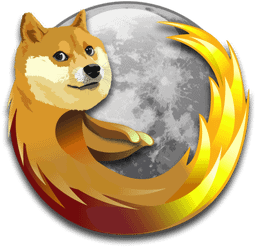

Thank you. Do you know if there’s a way to disable/bypass that behavior?