
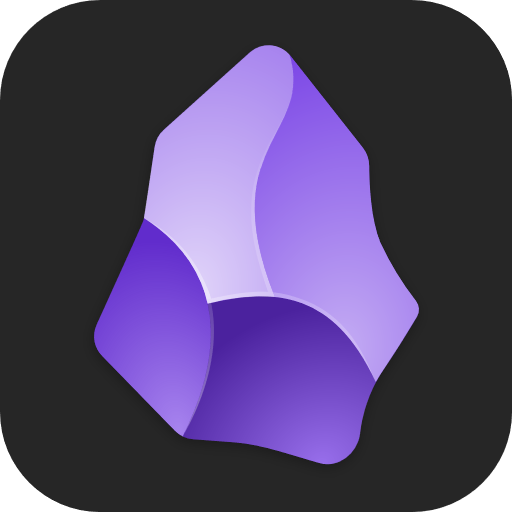
I use the plugins CustomJS, Dataview, and Templater to make this daily journal entry.
A few notes about this template:
- The file name is YYYY-MM-DD so I make an
aliasin the format of “Mon June 26 2023” so it’s easier for me to search for specific day later - I use CustomJS to import my dataviewjs files to display the previous and next days, any birthdays for today, and any backlinks to this journal entry
- I used
\so this all displays in a single code block, don’t include these when using a template in obsidian
---
aliases: <% tp.date.now("ddd MMMM D YYYY", 0, tp.file.title, "YYYY-MM-DD") %>
title:
day: <% tp.file.title %>
---
\```dataviewjs
const {PreviousNextDay} = customJS
PreviousNextDay.display(dv)
\```
---
# <% tp.date.now("ddd MMMM D YYYY", 0, tp.file.title, "YYYY-MM-DD") %>
\```dataviewjs
const {Birthdays} = customJS
Birthdays.display(dv)
\```
\```dataviewjs
const {Backlinks} = customJS
Backlinks.display(dv)
\```
## Journal
This is the code for showing the previous and next days, but only if they are created. So if you have June 26 and are on that note, but you don’t have the 25th or 27th created but you do have the 24th created, it will display something like this
← 2023-06-24 | 2023-W26 | (none) →with the middle one here being the week.I took this dataviewjs code I found from the obsidian forums and modified it slightly:
class PreviousNextDay { base_path = "a journal/" display(dv) { var none = '(none)'; var t = dv.current().file.day ? dv.current().file.day.toISODate() : luxon.DateTime.now().toISODate(); var year = moment(t, format).format("YYYY"); var p = dv.pages('"' + this.base_path + year + '"').where(p => p.file.day).map(p => [p.file.name, p.file.day.toISODate()]).sort(p => p[1]); // Obsidian uses moment.js; Luxon’s format strings differ! var format = app['internalPlugins']['plugins']['daily-notes']['instance']['options']['format'] || 'YYYY-MM-DD'; var week_format = 'gggg-[W]WW'; var week = moment(t, format).format(week_format); var nav = []; var today = p.find(p => p[1] == t); var next = p.find(p => p[1] > t); var prev = undefined; p.forEach(function (p, i) { if (p[1] < t) { prev = p; } }); nav.push(prev ? '[[' + prev[0] + ']]' : none); nav.push(today ? '[[' + week + ']]' : "N/A"); nav.push(next ? '[[' + next[0] + ']]' : none); dv.paragraph(' ← ' + nav[0] + ' | ' + nav[1] + ' | ' + nav[2] + ' → '); } }