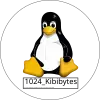Not working for me either, getting stuff like this: 2023-07-0113-16-497827751627760968410.jpg
Looks like there there is something wrong with some scaling css properties for svgs in the lemmy UI. I’m trying to debug it a bit, but idk.
Clearing my site data didn’t work, perhaps there is a more universal setting that changed somewhere.
Browsing on an app works fine though. Did a css file get deleted or renamed somewhere? That is what it looks like.
this is exactly what’s happening to me on mobile
Yeah, I get it too when I go from my mobile internet browser, which still makes me think some css got messed up. I use jerboa (no reason, it was just the first one that was around) and that seems to work. I’m guessing that there is nothing wrong with the lemmy api responses being served from lemm.ee, just some css style somewhere is out of whack.
The whole page was broken for me when I loaded it this morning, I did command+shift+R to refresh/reset cache and it fixed it. ctrl+shift+R or ctrl+F5 on Windows.
Thanks for this! It was suddenly broken for me too and clearing my browser’s cache fixed it.
Did the page look like everything was enlarged and wouldn’t revert back? If so clearing cache on browser fixes it.
Yep, Images & text both huge. I thought I’d accidentally zoomed at first but nope, and looks like the refresh is the solution.
Web is not working for me as well, phone app is fine
Which app do you use?
wefwef works as well.
Jerboa
How is it broken? Can you take a screenshot or describe it in detail? Images on lem.ee are limited to 100 KB, so you might need to put the screenshot somewhere else. Someone suggested https://postimages.org/
sorry I thought I have posted an image but apparently it didn’t worked
I think you just need to clear the site data. On a desktop browser, you can press Ctrl+F5 to do that. Using Chrome for mobile or Safari, you may be able to click the refresh icon.
If you do have to clear the site data, on Chrome for mobile you apparently have to clear the data for all websites for the last 24 hours. To clear the data on Chrome for mobile, click the three dots in the upper right-hand corner, click Settings, Click Privacy & Security, click Clear browsing data, look and make sure that Time range is set to 24 hours, check the Cookies and site data check box, check Cached images and files and click the clear data button in the lower right-hand corner.