Yea kinda fucked up to add males into this
Norwegian guy who’s tired of reddit
- 0 Posts
- 8 Comments
No preference just want free shit. Also lov u op <3
Half life 2 would be awesome
So far, not so good. Got late for work twice and slept thru the entire day once. Also fell asleep at work lol
I did order something I’ve been wanting for a while so not entirely bad start of week
10€/year domains are the standard. There are some alternatives like Hostinger which have “free” ones. Managing domain settings can be a pain in the ass a lot of the time. I personally use Cloudflare to manage my DNS settings for ease of use, tho I’ve heard tgere are privacy concerns with using Cloudflare.
As for the guide, here’s one from ChatGPT:
Certainly! Here’s a step-by-step guide to setting up a self-hosted and secure email service using Docker containers:
Step 1: Set up a server
- Choose a server provider or use your own hardware to set up a server with a reliable internet connection.
- Install a Linux distribution of your choice (e.g., Ubuntu, Debian) on the server.
Step 2: Install Docker and Docker Compose
- Follow the official Docker documentation to install Docker on your server.
- Install Docker Compose, which will simplify the management of multiple Docker containers.
Step 3: Acquire a domain name
- Register a domain name from a domain registrar of your choice (e.g., Namecheap, GoDaddy).
- Configure the domain’s DNS records to point to your server’s IP address.
Step 4: Obtain an SSL certificate
- Use Let’s Encrypt to obtain a free SSL certificate for your domain.
- Follow their documentation to set up Certbot and generate an SSL certificate.
Step 5: Configure DNS records
- Set up the necessary DNS records for your email service:
- Create an MX record that points to your server’s domain.
- Create an SPF record to verify your server’s authenticity.
- Add DKIM and DMARC records for additional security (optional but recommended).
Step 6: Set up and configure mail server containers
- Choose a mail server software to run in Docker (e.g., Postfix, Dovecot).
- Create a
docker-compose.ymlfile to define the containers and their configurations. - Configure the mail server containers with appropriate settings, such as domain name, SSL certificate, and mail storage location.
Step 7: Start the containers
- Run the
docker-compose up -dcommand to start the containers in detached mode. - Verify that the containers are running without any errors by checking the logs.
Step 8: Test the email service
- Create an email account using the chosen mail server’s administration tools.
- Configure an email client (e.g., Thunderbird, Outlook) to connect to your server using the provided credentials.
- Send and receive test emails to ensure the service is working correctly.
Step 9: Implement additional security measures
- Configure firewall rules on your server to allow only necessary ports (e.g., 25 for SMTP, 143 for IMAP).
- Regularly update the Docker images and containers to ensure you have the latest security patches.
- Consider enabling additional security features like fail2ban to protect against brute-force attacks.
It’s important to note that setting up a secure email service requires a good understanding of server administration and email protocols. It’s recommended to consult official documentation and seek professional assistance if needed to ensure proper configuration and security.

 91·1 year ago
91·1 year ago100 daily api calls or something. Thats nothing

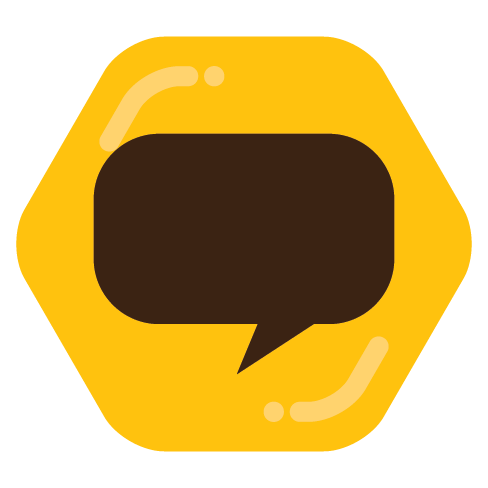

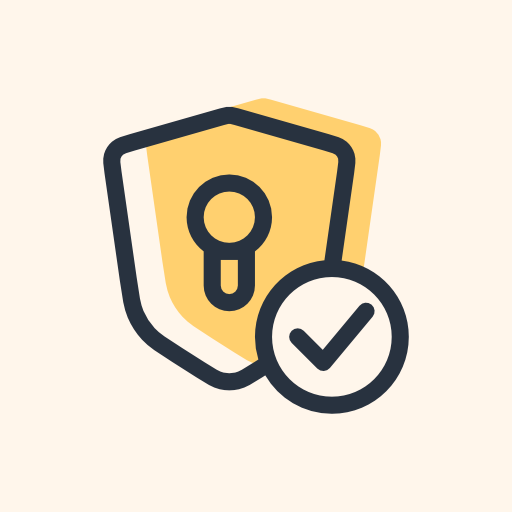
I’m very sleep deprived but doing alright. How about you @alyaza@beehaw.org?